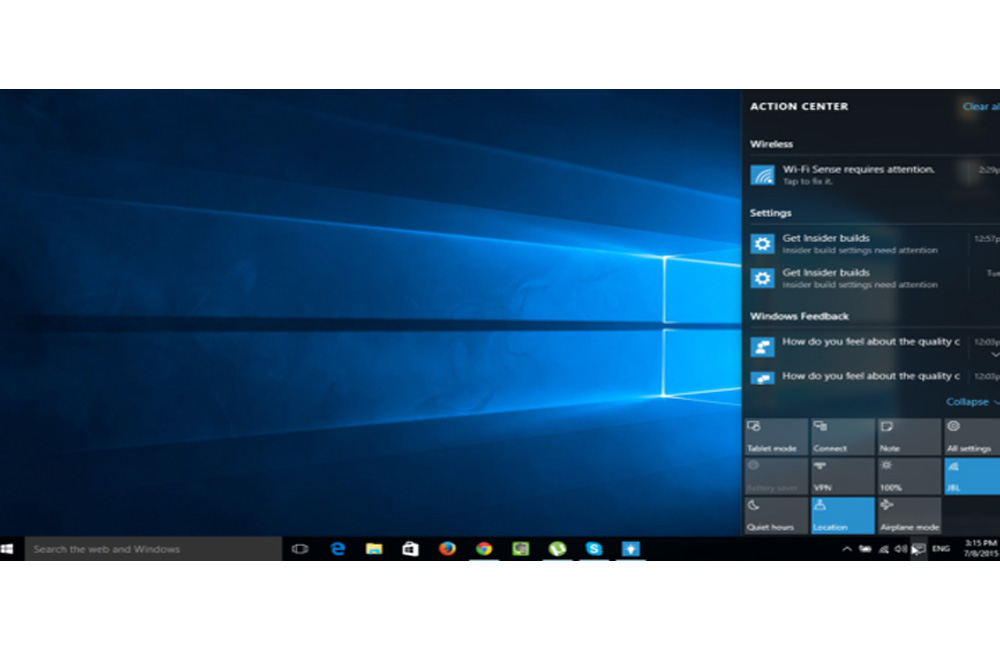
Task Switcher and Task View
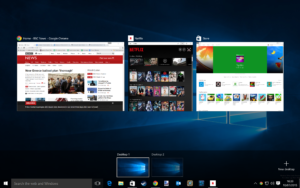
Most users are probably familiar with the alt-tab command in Windows. Alt-tab allows the user to quickly navigate between applications with the press of a button. If you’re unfamiliar with this command it is executed by holding down your alt key and simultaneously pressing the tab key. Windows 10 brought navigating applications to a completely new level that has yet to be experienced on a Windows OS with the introduction of Task View. Task View can be found just under (or in some cases next to) your start menu button on the desktop. Simply clicking this button will display the applications running in various windows. These windows can be clicked on to open. If a window does occupy the entire screen just use the always-reliable alt-tab command to continue navigating. The Task View tool also allows for the use of multiple desktops. The addition of a new desktop environment can be executed via the small + sign in the upper right hand corner; located directly next to the current desktop pane. When more than one desktop is in operation applications can be “dragged” between desktop instances. This helps to keep desktop environments organized if you have a lot going on.
The Action Center
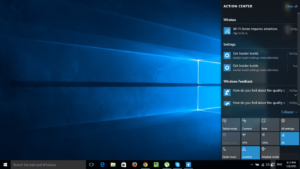
The action center is an extremely helpful tool within Windows 10. It’s essentially a notification alert center for all your applications and system information. For example, if you use Skype and somebody invites you to a call, the invitation will appear on the bottom right hand side of your screen (by default) in the notification center. Important actions taken by the OS will also be logged here, such as, the installation of updates, firewall settings, network action, etc. The action center helps keep you informed about what’s going on inside your system.
The Windows Store™
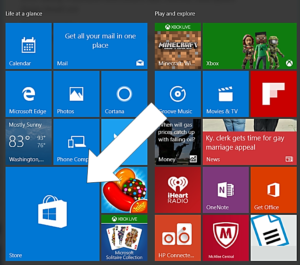
The Windows Store is something that you can survive without; however, I would personally advise checking it out. It’s loaded with useful apps for just about everything you’d ever need an app for. In particular The Office for Windows apps might be of interest to you. These are what are referred to as universal apps and include familiar faces such as Word, Excel, Outlook, and Calendar, meaning they can be downloaded and accessed from any Windows 10 device (windows phone, Xbox one, PC/tablet). The Windows™ Store will keep all apps updated and fully functional for you as well.
Security
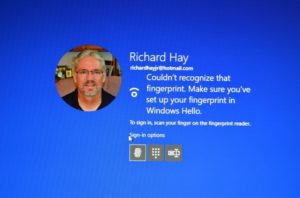
Windows 10 comes equipped with a whole new arsenal of security features to help keep your Industrial PC secure , including fingerprint scanners, facial recognition with infrared scanners and more. Security checkpoints are completely customizable in the settings and maintain a user-friendly feeling.
Sean Nugent | Coast Automation
